Orca Slicer has rapidly become a go to slicer for 3D printing enthusiasts due to its advanced tuning features, Klipper compatibility, and precision slicing algorithms. But let’s face it, software is only half the story. The real magic happens when Orca Slicer is paired with a printer that fully supports its capabilities. In this guide, we’ll walk you through the best 3D printers that bring out the best in Orca Slicer from plug-and-play Bambu Labs machines to the fully customizable Vorons.
1. Bambu Lab P1P / P1S / X1 Carbon / X1E: Built for Orca
If you’re after out-of-the-box excellence, Bambu Lab’s lineup is hard to beat. Orca Slicer is actually a fork of Bambu Studio, meaning these printers have native, in-depth compatibility. There’s almost zero setup needed, you’ll be slicing, tweaking, and printing with full functionality from day one.

What Makes Them Shine:
- Built-in support for features like input shaping, pressure advance, and ABL
- Wireless print control and real-time camera integration
- Auto-tuning for flow rate and vibration compensation
Considerations:
- While incredibly capable, Bambu printers are part of a semi-closed ecosystem
- Limited opportunity for custom mods or firmware changes
- Pricey for hobbyists starting from scratch
Bambu Lab is ideal for professionals and serious makers who want speed, intelligence, and precision without the guesswork.
2. Creality K1 / K1 Max: Budget Speed Meets Orca Brains
Creality‘s K1 series is a sweet spot for budget-conscious users who still want Klipper-powered speed and performance. With factory Klipper firmware and high-speed mechanics, these printers are built for Orca Slicer’s dynamic capabilities.
Strengths:
- 600 mm/s print speed with input shaping and pressure advance
- Orca profiles available by default or via import
- AI camera (on K1 Max) and heated chamber
Downsides:
- Less modifiable than DIY setups like Voron
- Frame construction is more plastic-heavy than metal
- AI features still feel experimental
The K1/K1 Max offers a great entry into Klipper-based workflows for those ready to explore Orca’s full potential without breaking the bank.
3. Elegoo Neptune Series: Budget-Friendly Marlin Printers for Orca Tinkerers
The Elegoo Neptune 3 and Neptune 4 series have quietly become favorites among budget-conscious 3D printing enthusiasts. Running on Marlin firmware, these machines work well with Orca Slicer using manually configured profiles. While not officially supported out of the box, the Neptune’s consistent hardware performance makes it a solid candidate for Orca integration. With a direct drive extruder, silent stepper motors, and features like auto bed leveling (Neptune 4), these printers punch above their weight class.
The slicer’s Marlin G-code flavor is compatible with all core functionalities, though some advanced Orca features like pressure advance tuning will require manual calibration. These printers don’t offer the flashy speed of Klipper-based machines, but if you’re looking for a reliable, customizable option that won’t break the bank, the Neptune series fits the bill. Plus, their growing community often shares Orca-ready profiles and print tips, making the setup process easier for new users.
4. Voron 2.4 / Trident / Switchwire: Customization Without Limits
For those who don’t mind getting their hands dirty, Voron printers offer unrivaled control and compatibility with Orca Slicer. Since Vorons run Klipper natively, every advanced feature is fair game.
This is where Orca Slicer really stretches its legs. Want to tweak pressure advance manually? Run mesh calibration scripts? Integrate remote control via Moonraker? You can.
What’s to Love:
- Endless modding opportunities
- Smooth integration with Orca’s advanced Klipper controls
- Massive print quality potential after tuning
What You’ll Tolerate:
- Complex assembly and steep learning curve
- No warranty or official support, community is your lifeline
- High initial investment in parts and time
Perfect for enthusiasts and engineers who demand full control over their machines and software.
5. Prusa i3 MK3S+ / MK4 / MINI+: Quality Meets Compatibility
Though Prusa printers aren’t officially supported by Orca Slicer, the platform allows easy import of PrusaSlicer profiles. The result? You get Orca’s advanced UI and tuning flexibility paired with Prusa’s legendary reliability.
Why They Work Well:
- Well-supported Marlin firmware
- Strong hardware and quiet performance
- Excellent documentation for manual profile tuning
Where They Lag:
- Limited speed and features compared to Klipper-based machines
- No direct integration for advanced slicer-side calibration
- Wireless features only on newer models
If you’re already a Prusa user, Orca Slicer is worth exploring as an alternative to PrusaSlicer, especially if you’re curious about Klipper workflows or UI improvements.
6. Sovol SV07 / SV06 Plus: Mid-Tier Printers with Klipper Power
Sovol’s latest offerings, particularly the SV07 and SV06 Plus, are increasingly popular for those seeking Klipper compatibility without the premium price tag. These printers come pre-installed with Klipper firmware, making them naturally compatible with Orca Slicer. You’ll benefit from features like Input Shaping, Pressure Advance, and faster print speeds key aspects where Orca truly excels.
The SV07 in particular is designed with performance and affordability in mind, featuring a dual Z-axis setup, direct drive extruder, and PEI-coated build plate. While official Orca profiles aren’t yet bundled in the slicer, importing settings or tweaking generic Klipper configurations can get you printing smoothly. These printers strike a balance between DIY flexibility and user-friendliness, appealing to both intermediate users and adventurous beginners. When used with Orca Slicer, Sovol machines can unlock impressive print quality and calibration capabilities with minimal extra work.
7. Anycubic Kobra 2 / Kobra Max: Affordable Entry to Orca Slicing
Anycubic’s Kobra series caters to hobbyists and tinkerers who want a large print volume and solid features without spending a fortune. Though Orca doesn’t come pre-configured for these printers, it supports Marlin firmware and offers custom profile capabilities.

What You Get:
- Direct drive extruders
- Touch auto bed leveling
- Decent print speeds and volume (especially with Kobra Max)
What’s Missing:
- No native Orca integration manual tuning required
- Fewer community developed profiles compared to Prusa or Bambu
- Motion system less refined than Klipper models
A great choice if you’re willing to spend a little time customizing your Orca setup and want value for money.
Setting Up a Custom Printer in Orca Slicer:
Let’s say your printer isn’t on this list, no worries. Orca Slicer lets you build profiles from scratch:
Steps to Get Started:
- Go to Printer Settings > Add New Printer
- Select firmware type:
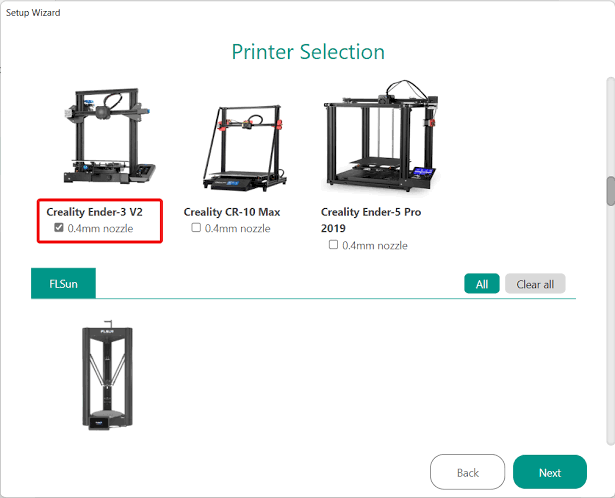
- Define print dimensions, extruder specs, and retraction values.
- Use Orca’s Calibration Guide for Pressure Advance, ABL, and flow tuning
This flexibility makes Orca Slicer not just powerful, but adaptable even for niche builds or lesser known models.
Conclusion:
Orca Slicer isn’t just a slicing tool, it’s a printing companion that shines when paired with the right printer. Whether you crave the high-speed performance of a Bambu Lab X1, the tweakability of a Voron, or the plug-and-play charm of a Creality K1, there’s an ideal match waiting. Choose based on your comfort level with tuning, your desired features, and your budget and Orca Slicer will reward you with cleaner layers, smoother surfaces, and tighter tolerances.
Frequently Asked Questions:
Mostly yes, Orca supports both Klipper and Marlin firmware, which covers the vast majority of 3D printers. You may need to manually configure settings for less common machines.
Bambu Lab’s X1 Carbon and P1P are the easiest to use with Orca, thanks to their native Bambu Studio compatibility.
If you value advanced calibration tools, Klipper support, and a streamlined interface, Orca Slicer is absolutely worth trying.
Check your printer’s specs online or through the control panel. If it’s a DIY build or Creality K1-type printer, it likely uses Klipper. Many older models use Marlin.
No, Orca Slicer runs locally. However, if you’re using features like wireless printing or firmware updates (e.g., Bambu printers), internet connectivity enhances the experience.